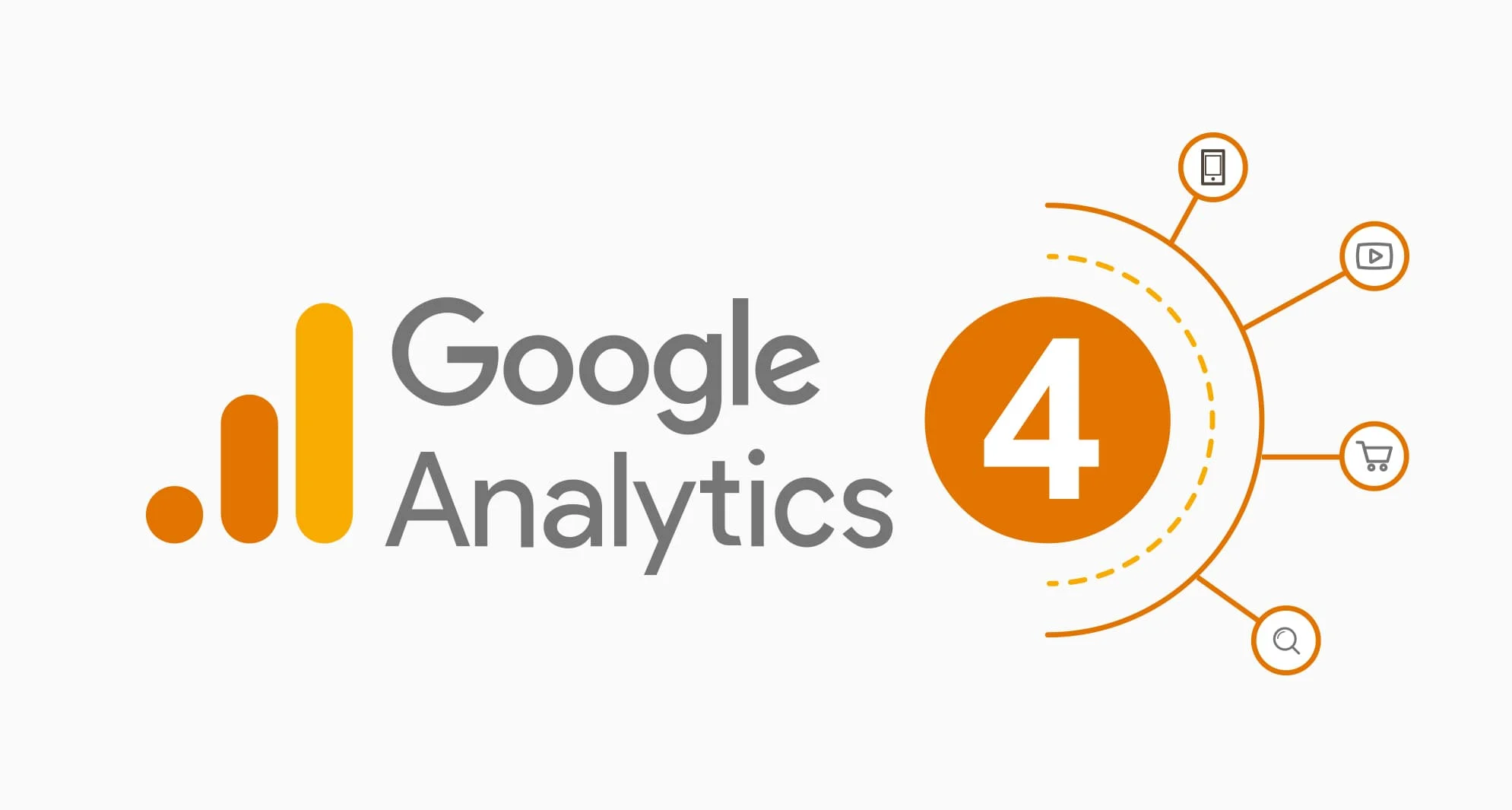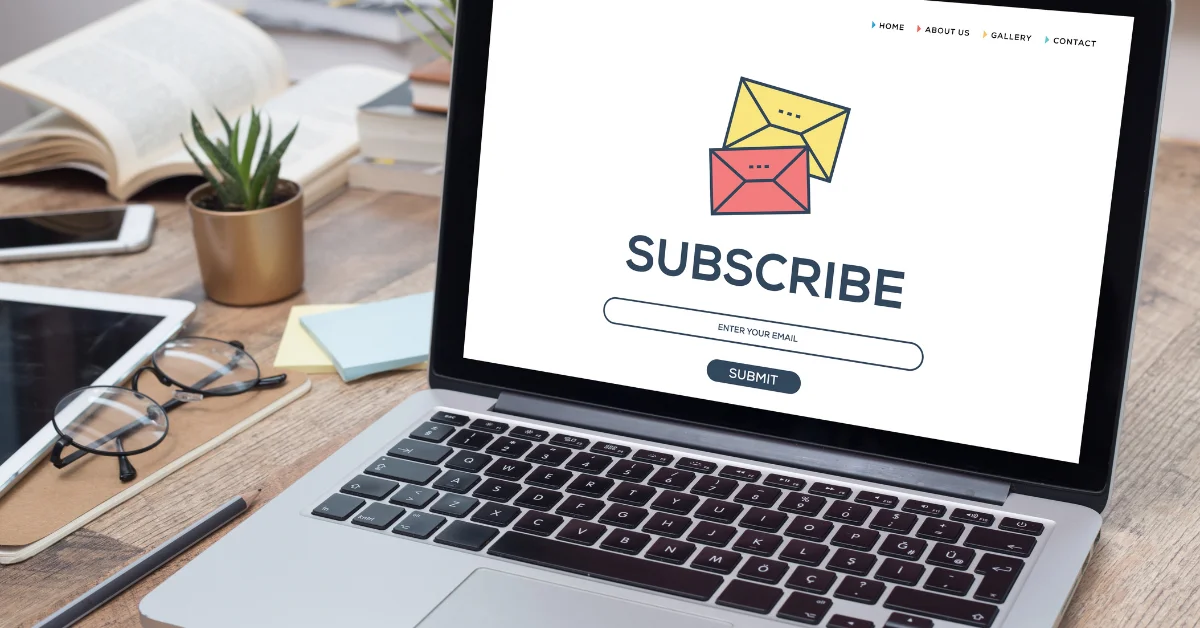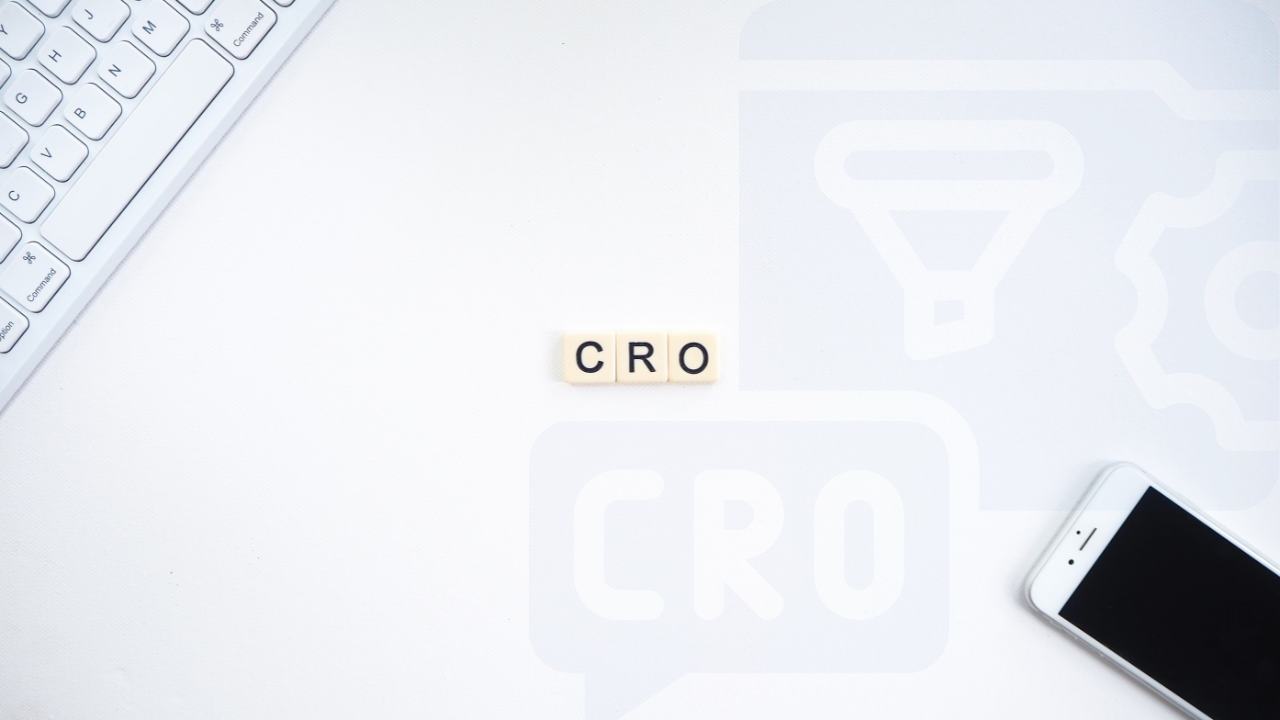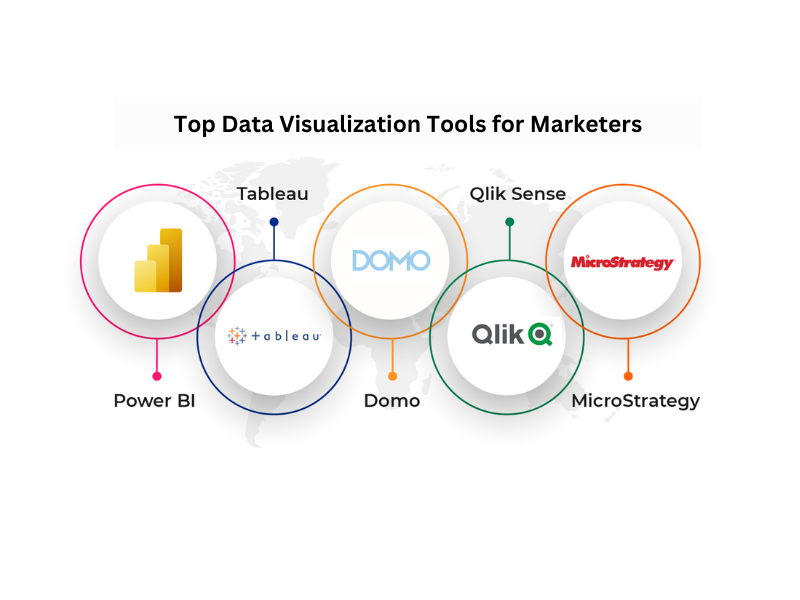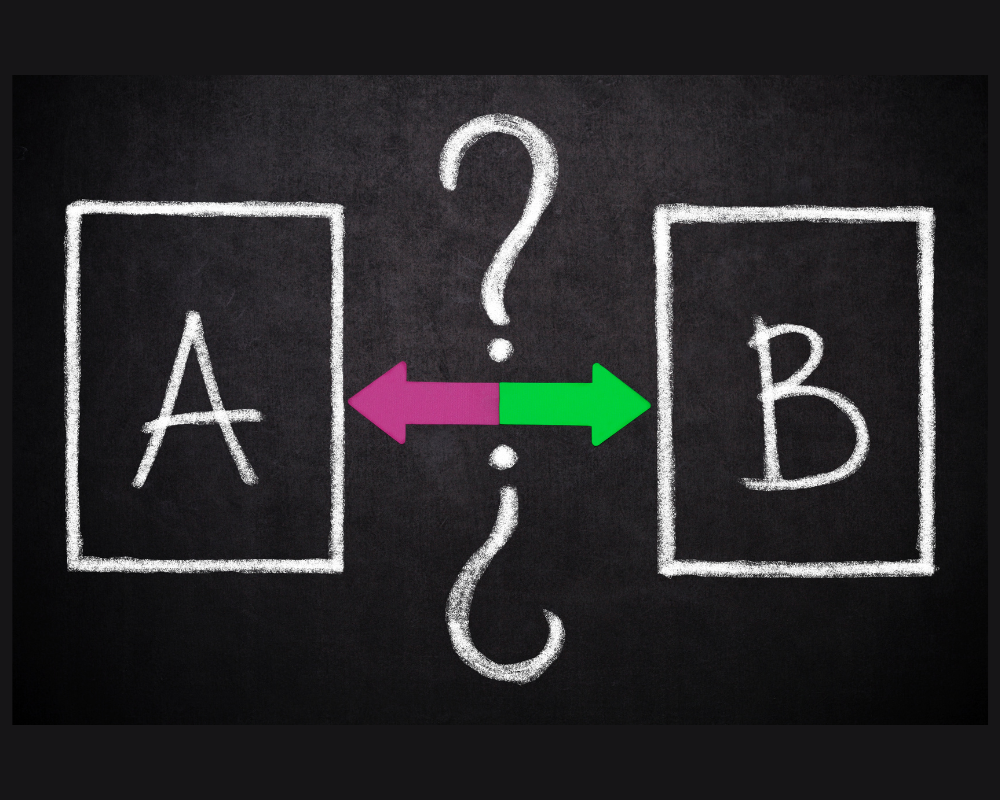Ever wondered how the pros keep track of every move their visitors make on their websites? The answer is Google Analytics. Whether you’re a small business owner, a blogger, or a digital marketer, understanding your website’s performance is crucial. But let’s be honest, Google Analytics can seem a bit overwhelming at first. The good news? It doesn’t have to be.
In this guide, we’ll break down the process of setting up Google Analytics and show you how to use it like a seasoned professional. From understanding the basics to diving into advanced tracking techniques, you’ll be equipped to harness the full power of this tool. Ready to unleash the potential of your website? Let’s get started!
What is Google Analytics and how o learn Google Analytics?
Google Analytics is like the brain of your website’s operations. Launched back in 2005, it has become the go-to tool for anyone serious about understanding their online presence. But what exactly does it do?
In simple terms, Google Analytics tracks and reports website traffic. It tells you who’s visiting your site, how they got there, what they’re doing, and much more. Imagine having the ability to peek into your visitors’ minds and see what content grabs their attention, where they’re dropping off, and which channels are driving the most traffic. That’s the kind of insight Google Analytics provides.
Whether you’re running an e-commerce store, a blog, or a business website, this tool is essential. It helps you make informed decisions, optimize user experience, and ultimately, grow your online presence.
Setting Up Google Analytics
Getting started with Google Analytics might seem like a big task, but it’s actually pretty straightforward. Let’s walk through the steps to set it up, so you can start tracking your website like a pro.

Step 1: Create a Google Analytics Account
First things first, you’ll need a Google account to sign up for Google Analytics. If you already have one, great! If not, you can create a free account. Once you’re logged in, head over to the Google Analytics website.
- Click on “Start for free” or “Set up for free” if you’re new to Analytics.
- Follow the prompts to name your account (usually your business name works best) and configure data-sharing settings to suit your privacy preferences.
Step 2: Install the Tracking Code
The next step is to connect Google Analytics to your website so it can start collecting data. Google Analytics provides a tracking code—a snippet of JavaScript—that you’ll need to add to your website’s code.
- After creating your account, you’ll be prompted to set up a property, which is essentially your website. Enter your site’s details and get your unique tracking ID.
- If you’re using a Content Management System (CMS) like WordPress, installing the tracking code is easy. You can either paste the code directly into the header section of your website, or use a plugin like “Insert Headers and Footers” to do it for you.
- For other platforms, look for a place to add custom code or tracking scripts, and paste your tracking code there.
Step 3: Configure Basic Settings
Once your tracking code is in place, it’s time to configure some basic settings to ensure your data is accurate and relevant.
- Set your time zone and currency to match your business location.
- Enable bot filtering to exclude traffic from known bots and spiders, ensuring cleaner data.
- Consider creating views (e.g., raw data, filtered data) to help you manage and analyze your data more effectively.
Step 4: Link Google Analytics with Other Google Tools
Maximize your analytics capabilities by linking Google Analytics with other tools like Google Ads and Google Search Console.
- Google Ads: If you’re running paid campaigns, linking Google Ads with Analytics allows you to track the performance of your ads right alongside your organic traffic.
- Google Search Console: This tool helps you understand how your site is performing in Google Search. Linking it with Google Analytics provides insights into your SEO efforts and how they’re paying off.
Now that you’ve got Google Analytics set up and ready to go, let’s dive into understanding the key metrics that can help you make sense of all that data.
Understanding Google Analytics Key Metrics
Now that your Google Analytics is set up, it’s time to dive into the data. But before you start analyzing, you need to understand the key metrics that Google Analytics provides. These metrics are like the building blocks of your website’s performance analysis.

Sessions
A session represents a single visit to your website. It starts when someone lands on your site and ends after 30 minutes of inactivity or when they leave. Sessions give you an idea of how much traffic your site is getting, but they’re just the beginning.
Users
Users are the individuals who visit your site. This metric shows how many unique visitors you have. If a person visits your site multiple times, they’re counted as one user but multiple sessions. Knowing your number of users helps you gauge your website’s reach.
Pageviews
Pageviews count how many times pages on your website are viewed. This includes repeated views of a single page by the same user. High pageviews can indicate engaging content, but you’ll want to compare this with other metrics to get the full picture.
Bounce Rate
The bounce rate measures the percentage of visitors who land on a page and leave without interacting with any other pages. A high bounce rate could mean your landing page isn’t engaging or relevant, or it could be a sign that users found what they were looking for right away. Keeping an eye on this metric helps you understand user behavior.
Average Session Duration
This metric tells you how long visitors are spending on your site during a session. The longer the session duration, the more engaged your visitors likely are. However, what qualifies as a “good” session duration varies depending on your content type and industry.
Conversion Rate
Conversion rate is the percentage of users who complete a desired action on your site, like making a purchase, filling out a form, or signing up for a newsletter. This metric is crucial because it directly relates to your business goals.
Understanding these key metrics will allow you to better interpret your Google Analytics data and make informed decisions to optimize your website’s performance. But what if you want to track specific actions, like a purchase or a video play? That’s where tracking goals and events comes in.
Tracking Goals and Events
To truly harness the power of Google Analytics, you need to track specific actions that align with your business objectives. This is where Goals and Events come into play. They allow you to measure how well your website is performing in relation to your business goals, such as sales, sign-ups, or engagement.

What are Goals in Google Analytics?
Goals represent the key actions you want visitors to complete on your website. These could be anything from making a purchase to signing up for a newsletter or spending a certain amount of time on a page. Setting up Goals allows you to measure conversions and see how effectively your website drives desired outcomes.
Step-by-Step Guide to Setting Up Goals:
Access Your Google Analytics Admin Panel:
- Log in to Google Analytics and navigate to the Admin panel.
- Under the View column, click on Goals.
Create a New Goal:
- Click on New Goal and select a goal template that matches your objective (e.g., Revenue, Acquisition, Inquiry).
- If none of the templates fit, choose Custom to create your own.
Define Your Goal:
Name your goal (e.g., “Completed Purchase”) and select the type. The type could be:
- Destination: Tracks when a visitor reaches a specific page (like a thank you page after a purchase).
- Duration: Tracks how long visitors stay on your site.
- Pages/Screens per session: Tracks how many pages a visitor views in a session.
- Event: Tracks specific actions like video plays or button clicks.
Set Goal Details:
- Depending on your goal type, you’ll need to specify details. For example, if you choose Destination, you’ll enter the URL of the destination page.
- Optionally, you can assign a monetary value to the goal to help quantify its impact on your business.
Verify and Save:
- Use the Verify option to check if your goal is working as expected with existing data.
- Once everything looks good, click Save to start tracking.
What are Events in Google Analytics?
Events are interactions on your website that don’t necessarily lead to a pageview. They’re ideal for tracking user interactions such as button clicks, video plays, downloads, or any other specific action that’s important to your site.

Step-by-Step Guide to Setting Up Events:
Access Event Tracking:
- Events require a bit of extra code or a tool like Google Tag Manager to set up.
- Define the event parameters: Category (e.g., Video), Action (e.g., Play), Label (optional, e.g., Homepage Video), and Value (optional, e.g., 1).
Add the Event Tracking Code:
- Modify your website’s HTML to include the event tracking code where the interaction occurs (e.g., a play button on a video).
Test Your Event:
- Use Google Tag Assistant or the Real-Time reports in Google Analytics to ensure the event is being tracked correctly.
Tracking Goals and Events allows you to dive deeper into your website’s performance and understand how visitors are interacting with your content. Next, let’s explore how to analyze the traffic sources that bring visitors to your site.
Analyzing Traffic Sources
Understanding where your website traffic comes from is key to refining your marketing strategies and making data-driven decisions. Google Analytics provides detailed insights into the various channels that drive visitors to your site, allowing you to identify what’s working and what needs improvement.

Overview of Traffic Sources
Google Analytics categorizes your website traffic into different channels, each representing a unique source of visitors. Here’s a quick rundown of the main traffic sources:
Organic Search:
- Traffic that comes from unpaid search results on search engines like Google, Bing, or Yahoo.
- Indicates how well your SEO efforts are working.
Direct:
- Visitors who land on your website by typing your URL directly into their browser, or from bookmarks.
- Often represents loyal users or people familiar with your brand.
Referral:
- Traffic that comes from other websites linking to yours.
- Useful for tracking the effectiveness of link-building efforts and partnerships.
- Social:
- Visitors arriving from social media platforms like Facebook, Twitter, Instagram, LinkedIn, etc.
- Helps you gauge the impact of your social media campaigns.
Paid Search:
- Traffic generated from paid search ads, such as Google Ads campaigns.
- Allows you to assess the ROI of your paid advertising efforts.
Email:
- Visitors who click through from email campaigns.
- Useful for evaluating the effectiveness of your email marketing.
Other:
- Any traffic that doesn’t fall into the categories above. Often includes traffic from specific campaigns you’ve tagged in Google Analytics.
How to Analyze Traffic Sources
Access the Acquisition Report:
- In Google Analytics, navigate to Acquisition > All Traffic > Channels.
- Here, you’ll see a breakdown of your traffic by channel, with metrics like Sessions, Users, Bounce Rate, and Conversion Rate.
Evaluate the Performance of Each Source:
- Look at the metrics for each traffic source. High bounce rates might indicate that visitors from certain sources aren’t finding what they’re looking for, while a high conversion rate could signal that a particular source is delivering qualified traffic.
- Compare organic search traffic with direct traffic to understand the balance between new visitors discovering you via search engines and returning visitors who already know your brand.
Identify Opportunities and Weak Points:
- If organic search traffic is low, consider refining your SEO strategy.
- A high volume of referral traffic from a particular site might suggest a partnership opportunity.
- If social traffic is strong but conversions are low, look into optimizing your landing pages or social media content.
Use UTM Parameters for Deeper Insights:
- UTM parameters are tags you add to your URLs to track the effectiveness of online campaigns across traffic sources.
- By appending UTM codes to your links, you can see exactly where your traffic is coming from, down to the specific post or ad.
Analyzing your traffic sources helps you understand which channels are most effective in driving visitors and converting them into customers. This knowledge empowers you to optimize your marketing efforts and allocate resources where they will have the greatest impact.
Customizing Reports
Google Analytics is packed with pre-built reports, but to get the most out of your data, you might want to create custom reports tailored to your specific needs. Custom reports allow you to focus on the metrics that matter most to your business and present the data in a way that’s easy to understand and act upon.
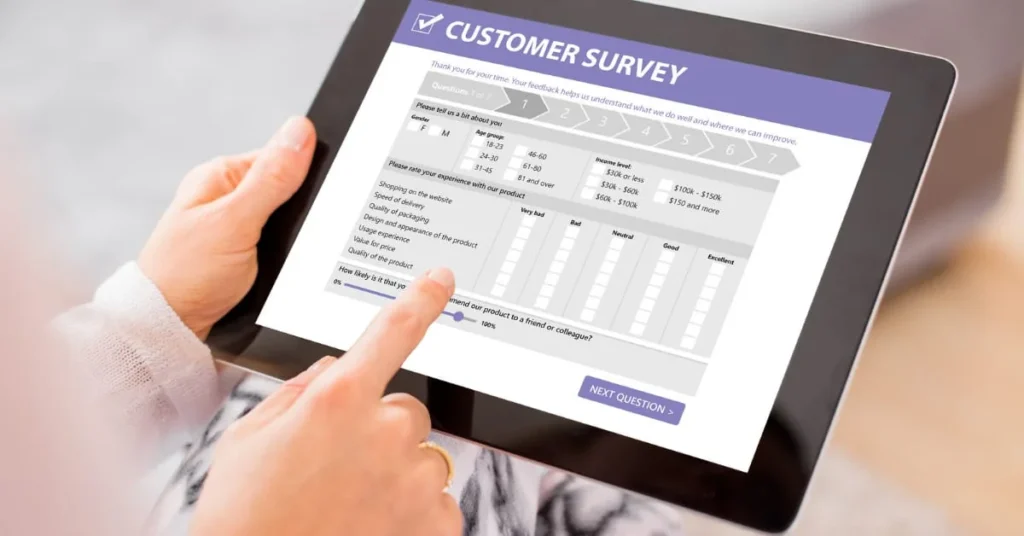
Why Customize Reports?
Custom reports help you zero in on the data that’s most relevant to your goals. Whether you’re tracking the performance of a specific marketing campaign, monitoring user behavior on a particular page, or assessing the effectiveness of your e-commerce funnel, a custom report can provide the exact insights you need without the noise.
Step-by-Step Guide to Creating Custom Reports
Access the Customization Tab:
- In Google Analytics, go to the Customization tab on the left-hand side.
- Click on Custom Reports and then + New Custom Report.
Choose a Report Type: You’ll be prompted to choose a report type. The options include:
- Explorer: The standard report format with a line graph and data table.
- Flat Table: A straightforward table of data with rows and columns.
- Map Overlay: A geographic map that shows data by location.
- Funnel: A visual funnel that tracks the steps users take toward conversion.
Define Your Metrics and Dimensions:
- Metrics: Select the metrics you want to include, such as sessions, pageviews, bounce rate, or conversion rate.
- Dimensions: Choose the dimensions that categorize your data, like source/medium, landing page, or device type.
- You can add multiple metrics and dimensions to capture a comprehensive view of your data.
Apply Filters:
- Add filters to narrow down your report to specific segments of data. For example, you can filter the report to show only mobile traffic or traffic from a particular campaign.
- This helps you focus on the most relevant data for your analysis.
Set Up Views and Segments:
- Customize the report further by setting up views and segments that allow you to isolate specific subsets of data, like new vs. returning users, or organic vs. paid traffic.
- This can provide deeper insights into how different user groups interact with your site.
Save and Share Your Report:
- Once your report is set up, click Save. You can access it anytime under the Custom Reports section.
- You can also share the report with team members by clicking on Share and sending them a link or exporting it as a PDF.
Benefits of Custom Reports
- Focus on What Matters: Instead of wading through a sea of irrelevant data, custom reports allow you to concentrate on the KPIs that are critical to your business.
- Improve Decision-Making: With clear, targeted data, you can make faster, more informed decisions.
- Enhanced Collaboration: Sharing custom reports with your team ensures everyone is aligned and working towards the same goals.
Custom reports give you the flexibility to track performance in the way that best suits your needs, making it easier to turn insights into action. Next, let’s explore some advanced tracking techniques to take your Google Analytics game to the next level.
Advanced Tracking Techniques
Once you’ve mastered the basics of Google Analytics, it’s time to explore advanced tracking techniques. These features allow you to dig deeper into your data, uncovering insights that can give you a competitive edge.
Enhanced Ecommerce Tracking
If you’re running an online store, Enhanced Ecommerce tracking is a must-have. This feature allows you to track the entire customer journey, from product views to purchases, and everything in between.
- What It Tracks: Enhanced Ecommerce provides detailed reports on product performance, shopping behavior, and checkout processes. You can see which products are most popular, how often they’re added to carts, and where customers drop off during the checkout process.
- Setting It Up: To enable Enhanced Ecommerce, you’ll need to make some changes to your tracking code or use Google Tag Manager. Once set up, you’ll be able to access a wealth of data that can help you optimize your product offerings, pricing strategies, and checkout process.
Audience Segmentation

Audience segmentation is the process of dividing your website visitors into distinct groups based on specific criteria. This technique allows you to analyze how different segments of your audience behave and interact with your website.
- Why It’s Useful: By understanding the behavior of different segments—such as new vs. returning visitors, mobile vs. desktop users, or customers from different geographic regions—you can tailor your marketing efforts to each group. This leads to more personalized experiences and higher conversion rates.
- How to Use It: In Google Analytics, go to the Audience > Overview section. Here, you can create and apply segments to your data. For example, you might create a segment to track the behavior of users who arrived via a specific marketing campaign or those who completed a particular goal.
Setting Up Filters and Views
Filters and views help you manage the data that flows into Google Analytics, ensuring that you only see what’s relevant to your analysis.
- Filters: Filters allow you to include or exclude certain types of data. For example, you might create a filter to exclude internal traffic (visits from your own team) or to only include data from a specific country.
- Views: Views are different versions of your Google Analytics data. It’s a good practice to have multiple views, such as a raw data view (untouched data), a main view (with filters applied), and a testing view (for experiments). This ensures you have a backup in case something goes wrong with your filters or settings.
Custom Dimensions and Metrics
For even more control over your data, you can create custom dimensions and metrics. These are additional data points that you define and track in Google Analytics.
- Custom Dimensions: These allow you to track non-standard data, such as user types (e.g., logged-in vs. guest users), product categories, or content types. Custom dimensions provide more granular insights tailored to your specific needs.
- Custom Metrics: Similar to custom dimensions, custom metrics allow you to track specific numeric data that isn’t captured by default. For example, you might track the number of times a particular action is taken, like video plays or form submissions.
Advanced tracking techniques in Google Analytics unlock new levels of insight, helping you to understand your audience better and optimize your website for greater success. By leveraging features like Enhanced E-commerce, audience segmentation, and custom dimensions, you can gain a deeper understanding of how visitors interact with your site and what drives conversions.
Common Mistakes to Avoid

Setting up Google Analytics correctly is crucial for getting accurate data, but even experienced users can make mistakes that skew their insights. Here are some common pitfalls to watch out for and tips on how to avoid them.
1. Not Filtering Out Internal Traffic
One of the most common mistakes is failing to filter out internal traffic. Your team’s visits to the website can inflate your metrics, making it seem like you’re getting more traffic or engagement than you actually are.
- How to Avoid It: Set up filters in Google Analytics to exclude traffic from your company’s IP addresses. Go to Admin > View > Filters, and create a new filter to exclude your internal IP range.
2. Incorrect Implementation of Tracking Code
Another frequent issue is the incorrect placement or duplication of the Google Analytics tracking code. If the code is installed incorrectly, it can lead to incomplete or duplicated data.
- How to Avoid It: Ensure that the tracking code is installed on every page of your website, ideally in the <head> section. Avoid placing the code multiple times on the same page, as this can cause data to be recorded twice. If you’re using a CMS like WordPress, use a plugin to manage the tracking code to reduce the risk of errors.
3. Ignoring Goal Setup
Goals are vital for tracking conversions, yet many users overlook this feature. Without goals, you can’t measure how well your website is achieving its objectives, whether it’s driving sales, collecting leads, or increasing engagement.
- How to Avoid It: Take the time to set up goals that align with your business objectives. Go to Admin > View > Goals and create goals based on key actions you want users to take, such as making a purchase or signing up for a newsletter.
4. Not Using UTM Parameters for Campaign Tracking
UTM parameters are essential for tracking the effectiveness of your marketing campaigns. Without them, it’s hard to know which campaigns are driving traffic and conversions.
- How to Avoid It: Always use UTM parameters when sharing links as part of a marketing campaign. Tools like Google’s Campaign URL Builder can help you generate the appropriate tags. Track these campaigns under Acquisition > Campaigns in Google Analytics.
5. Overlooking Site Speed and Mobile Performance
Site speed and mobile performance are critical factors for user experience and SEO, but they’re often overlooked in analytics. A slow site can increase bounce rates and reduce conversions, especially on mobile devices.
- How to Avoid It: Regularly check your site’s speed using the Site Speed reports in Google Analytics under Behavior > Site Speed. Pay special attention to mobile performance by segmenting your data to view mobile user behavior separately.
6. Misinterpreting Data
Interpreting data correctly is as important as collecting it. Misunderstanding metrics like bounce rate, time on site, or direct traffic can lead to wrong conclusions and poor decision-making.
- How to Avoid It: Take time to learn what each metric means and how they interact with each other. For example, a high bounce rate isn’t always bad—it could indicate that users found what they needed on the first page they visited. Use resources like the Google Analytics Academy to deepen your understanding.
7. Not Setting Up Regular Reports
Relying on ad-hoc checks of your analytics data can lead to missed trends or opportunities. Regular reporting helps you stay on top of your site’s performance and quickly spot any issues.
- How to Avoid It: Set up automated reports in Google Analytics that are delivered to your inbox weekly or monthly. Go to any report, click on the Share button, and schedule regular email reports.
Avoiding these common mistakes ensures that your Google Analytics data is accurate and actionable, providing you with the insights needed to make informed decisions. By setting up your tracking correctly and regularly reviewing your data, you’ll be in a better position to optimize your website’s performance.
Integrating Google Analytics with Other Tools
To get the most out of Google Analytics, it’s essential to integrate it with other Google tools. These integrations provide a more comprehensive view of your digital marketing efforts and can significantly enhance your data analysis capabilities.
Google Ads Integration
If you’re running paid campaigns through Google Ads, integrating it with Google Analytics is a no-brainer. This integration allows you to see how your paid ads are performing alongside your organic traffic, providing a full picture of your marketing effectiveness.
Benefits:
- Track how your ads contribute to overall website performance, including bounce rates, page views, and conversions.
- Analyze user behavior after clicking on an ad, helping you optimize your campaigns based on real performance data.
- Use data from Google Analytics to create remarketing lists for more targeted advertising.
How to Integrate:
- In Google Analytics, go to Admin > Property > Google Ads Linking.
- Select the Google Ads account you want to link and follow the prompts to complete the integration.
- Once linked, you’ll be able to see Google Ads data in the Acquisition reports and track the ROI of your campaigns.
Google Search Console Integration
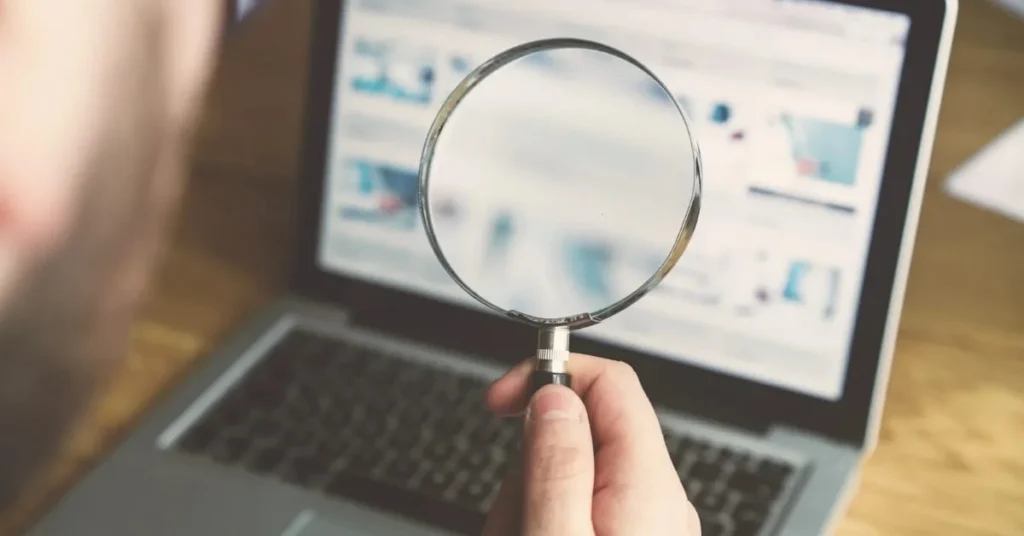
Google Search Console is a powerful tool that provides insights into how your website is performing in Google Search. Integrating it with Google Analytics allows you to view search data directly in your analytics dashboard, giving you deeper insights into your SEO efforts.
Benefits:
- View search queries that bring users to your site and analyze their performance.
- Identify which pages on your site are getting the most impressions and clicks from search engines.
- Understand how search traffic interacts with your site, including bounce rates and conversion rates.
How to Integrate:
- Go to Admin > Property > All Products in Google Analytics.
- Find Search Console in the list and click Link Search Console.
- Follow the steps to link your Search Console account and select the views where you want to see this data.
- After linking, access Search Console data in the Acquisition > Search Console section of Google Analytics.
Google Data Studio Integration

Google Data Studio allows you to create interactive and shareable reports using your Google Analytics data. Integrating Google Analytics with Data Studio enables you to build custom dashboards and visualizations that can be easily shared with your team or clients.
Benefits:
- Create visually appealing reports that make complex data easy to understand.
- Combine data from multiple sources, such as Google Ads, Search Console, and other marketing platforms, into a single report.
- Share reports in real-time with stakeholders, ensuring everyone has access to the latest data.
How to Integrate:
- In Google Data Studio, create a new report and select Google Analytics as your data source.
- Choose the Analytics account, property, and view you want to use.
- Use the drag-and-drop interface to add charts, graphs, and tables that display your Analytics data in a meaningful way.
Integrating Google Analytics with these tools not only enhances your ability to track and analyze data, but also streamlines your workflow by providing a unified view of your digital marketing efforts. With these integrations in place, you can make more informed decisions, optimize your strategies, and ultimately drive better results for your business.
Conclusion
By now, you’ve taken a deep dive into the world of Google Analytics, learning how to set it up, track key metrics, and even explore advanced features like Goals, Events, and integrations with other powerful tools. Whether you’re just starting out or looking to refine your existing analytics strategy, these steps will help you make data-driven decisions that can significantly improve your website’s performance.
Google Analytics isn’t just a tool—it’s a gateway to understanding your audience, optimizing your content, and achieving your business goals. With the right setup and a clear understanding of the data it provides, you can track your website like a pro and make informed decisions that drive growth.
Ready to put your new skills to the test? Get started with Google Analytics today, and watch your website’s performance reach new heights. And remember, the more you explore and experiment, the more insights you’ll gain.